
Introduction
Overview of Trello App:
In today’s fast-paced work environment, efficient project and task management is vital for any team’s success. The Trello app, a visual project management tool, helps teams organize, track, and complete tasks effortlessly. With its user-friendly interface, the Trello app allows users to create boards, lists, and cards to represent projects, task stages, and individual tasks. This combination of simplicity and robust features makes the Trello app an essential tool for teams of all sizes.
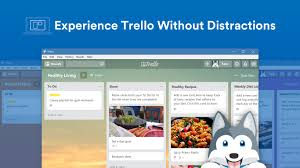
Importance of Productivity Tools
Productivity tools like the Trello app are essential because they streamline workflows, enhance communication, and ensure everyone is aligned. These tools consolidate scattered emails and messages into a single, accessible platform.It enables teams to visualize their tasks, prioritize work, and track progress, leading to better project outcomes and increased productivity.

Getting Started with Trello App
- Sign Up and Onboarding:
Getting started with the Trello app is straightforward. Visit it website and sign up for a free account using your email or Google account. It’s user-friendly onboarding process will guide you through the basics, introducing the key components: boards, lists, and cards. The Trello app also provides a demo board to help you get acquainted with its features.
- Creating Your First Board:
Creating your first board in the Trello app is simple. Click on the “Create new board” option, give your board a name, and choose a background color or image. Boards are the primary structure for organizing your tasks in the Trello app. They can represent anything from project plans and weekly sprints to event management and personal to-do lists. Each board contains lists, which you can use to represent different stages of your workflow, such as To Do, In Progress, and Done. Within these lists, you’ll create cards for individual tasks or items.
Key Features of Trello App
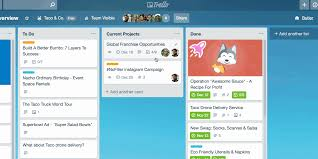
- Boards:
Boards are the cornerstone of it’s organizational structure. Each board represents a project or a high-level category of tasks. For example, you might have separate boards in it for marketing campaigns, product development, or customer support. Boards in it allow teams to see the big picture and ensure that everyone understands the project’s scope and objectives. They can be customized with different backgrounds, labels, and settings to suit the needs of your team.
- Lists:
Lists in it help you organize tasks within a board. They represent different stages of a workflow. The most basic structure in it consists of To Do, Doing, and Done lists, but you can create as many lists as needed to reflect your process. For instance, in a software development project, you might have lists for Backlog, In Development, Testing, and Released. Lists in it provide a clear visual representation of the progress of your tasks and help you manage the flow of work.
- Cards:
Cards are the smallest unit of organization in itand represent individual tasks or items within a list. Each card in it can hold a wealth of information, including descriptions, due dates, attachments, checklists, and comments. Cards can be moved across lists in it as tasks progress, providing a dynamic and flexible way to manage your workflow. By adding members to cards in the Trello app, you can assign tasks to team members, ensuring accountability and clarity.
Advanced Trello App Features
- Members and Assignments:
One of it’s powerful features is the ability to add members to cards, which helps keep everyone accountable. When you assign a card in the Trello app to a team member, they receive notifications about any updates or changes. This feature in it ensures that tasks are clearly assigned, and everyone knows who is responsible for what. It also helps managers track workload distribution and identify any potential bottlenecks.
- Due Dates and Reminders:
Due dates are essential for keeping projects on track. The Trello app makes it easy to set and manage due dates for each card. You can also enable reminders in it to ensure that deadlines are not missed. When a due date is approaching, it sends notifications to the assigned members, helping them stay on top of their tasks. Marking a task as “done” in it provides a sense of accomplishment and helps track progress.
- Attachments and Checklists:
The Trello app allows you to attach files directly to cards, eliminating the need to search through email chains for important documents. You can simply drag and drop files onto a card in the Trello app, ensuring that all relevant information stays with the task. Checklists in it are another valuable feature, enabling you to break down tasks into smaller, manageable steps. As you complete each item on the checklist in it, you can check it off, providing a visual representation of your progress.
Customizing Trello App for Your Workflow
- Power-Ups:
Power-Ups are it’s way of integrating additional functionality into your boards. They allow you to add features and connect with other tools that your team uses. There are hundreds of Power-Ups available in it, ranging from calendars and Gantt charts to integrations with tools like Slack, Google Drive, and Jira. Power-Ups in it enhance its capabilities and allow you to customize your workflow to meet your team’s specific needs.
- Custom Fields:
Custom Fields enable you to add specific data fields to your Trello app cards. This feature allows you to tailor the information structure to fit your workflow. For example, you can add fields for priority levels, due dates, project stages, or any other relevant information. Custom Fields in it provide additional context and help standardize the way information is captured and displayed across your boards.
- Automation with Butler:
Butler is it’s built-in automation tool that helps you streamline repetitive tasks. With Butler in it, you can create custom automation rules that trigger actions based on specific criteria. For example, you can set up a rule in it to move a card to the Done list when all items on its checklist are completed or automatically assign a card to a team member when it’s moved to a particular list. Automation in it helps reduce manual work, allowing your team to focus on more important tasks.
Enhancing Team Collaboration with Trello App
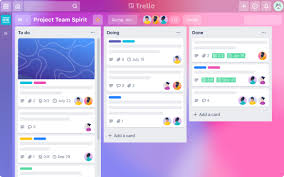
- Comments and Communication:
Effective communication is key to successful project management, and the Trello app facilitates this with its comment feature. Team members can leave comments on cards in the Trello app to discuss details, ask questions, or provide updates. This centralized communication in it ensures that all discussions related to a task are easily accessible and organized. It also supports mentions, allowing you to notify specific team members by tagging them in comments.
- Activity and Notifications:
It’s activity feed and notification system keep you informed about the latest updates on your boards. The activity feed in it provides a chronological view of all actions taken on a board, including card movements, comments, and changes. Notifications in it alert you to important updates, such as when you are assigned to a card or when someone comments on a card you are watching. You can customize notification settings in it to ensure you receive the information you need without being overwhelmed.
Integrating Trello App with Other Tools
- Overview of Integrations:
It integrates seamlessly with a wide range of other tools and services, enhancing its functionality and making it a central hub for your team’s work. By connecting the Trello app with your existing tools, you can streamline workflows and improve efficiency. It’s integrations cover communication platforms, file storage services, project management tools, and more.
Examples of Useful Integrations:
- Slack: Integrate it with Slack to receive notifications about board activity directly in your Slack channels. You can also create and manage it cards from within Slack.
- Outlook and Gmail: Connect it with your email service to create cards directly from emails. This integration helps you turn important emails into actionable tasks.
- Google Drive: Attach Google Drive files to your Trello app cards, ensuring that all relevant documents are easily accessible.
- Salesforce: Sync the Trello app with Salesforce to track sales processes and customer interactions within Trello.
- InVision: Use the Trello app with InVision to manage design projects and feedback efficiently.
- Jira: Integrate the Trello app with Jira to link development tasks and streamline project management.
Tips and Best Practices for Trello App
- Organizing Your Boards:
Keeping your boards in it organized is crucial for effective project management. Use clear and descriptive names for your Trello app boards, lists, and cards. Implement a consistent structure across your Trello app boards to make it easier for team members to navigate and find information. Regularly review and archive completed tasks in the Trello app to keep your boards clutter-free and focused on active projects.
- Maximizing Productivity with Trello App:
To get the most out of the Trello app, take advantage of its features to streamline your workflow. Use checklists in the Trello app to break down tasks into smaller steps and track progress. Leverage Power-Ups in the Trello app to add functionality that enhances your productivity. Automate repetitive tasks with Butler in the Trello app to save time and reduce manual effort. Regularly review and adjust your Trello app boards and lists to reflect changes in priorities and workload.


